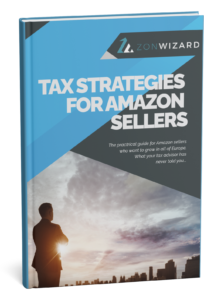In case you have adhered to Amazon’s billing service ZonWizard will automatically capture the invoices and credit notes issued, if not, you will have to manually insert the invoices (or credit notes) into the software upon issuance.
There are 2 methods for doing this:
- Inserting a single invoice
- Insertion using excel file
1 Inserting a single invoice
When you issue an invoice go to this menu Accounting > Invoices > + > Add Invoice

Fill out the form with the following information:
- B2B / B2C: indicates whether the invoice is to a business customer (B2B) or to an individual (B2C)
- Invoice No: the sequential identification number of the invoice including prefix
- Order No: the amazon order number related to the invoice
- Buyer Tax No: VAT number in the case of a business customer or citizen tax id in the case of a private customer (indicating the citizen tax id for B2C sales is optional)
- Credit note: check the box in case it is a credit note
This way this order will be detected among invoices and depending on the user’s settings it can be excluded from the daily takings.
2. Insertion using excel file
If you need to insert many invoices, you can do so with a single operation by using an excel file.

Once you download the template you will be able to fill the Excel file with the invoices information line by line, as shown in this example:

By uploading this file, all listed orders will automatically be detected as invoiced and excluded from the daily takings based on the user’s settings.