In this guide we will see how to fill in the daily takings book for sales on Amazon.
Practical guide to daily takings book on Amazon – Part 3
If you’re interested in better understanding the criteria used to determine daily takings, make sure you’ve already read both part 1 and part 2 of this guide.
1 What is the daily takings book?
The daily takings book is an accounting document that is mandatory for companies that are exempt from issuing invoices. Therefore, if you are an Amazon seller you too are obliged to record your daily takings.
You will have to give this document to your business consultant and it will be used as a starting point to calculate VAT due to the Italian state, paid on a monthly or quarterly basis.
1.1 Heading
The daily takings book must bear your company information in the heading, be subdivided by month and must contain one line for each day of the month.
It must be filled in each day with the amount taken, subdivided in the various columns according to the VAT rates applied and type of operation.
2 A practical example of filling in
2.1 Transactions Report
As we have already seen in part 1 of the guide, we will get the tax information from the transactions with VAT report downloadable monthly from Seller Central from this menu:
Report > Amazon Logistics > Amazon Transactions with VAT Report
The report is available both if you’re using Amazon’s FBA logistics or FBM. It comes both in .CVS or .TXT format and in order to read the file properly we suggest you import the data onto an Excel worksheet.
After importing it you will see the list of all the transactions relative to your sales and returns.
If you’re using Amazon’s invoicing service (see part 1 of the guide) you’ll find that several columns are already filled in and this will help you speed up the procedure.
2.2 Excluding invoiced orders
Orders for which an invoice or a credit note have been issued are to be excluded from the daily takings book. Therefore, the first thing to do is identify the orders that have been invoiced and the returns for which a credit note has been issued, and then eliminate them from the list. They can be located by order number (column “TRANSACTION_EVENT_ID”).
If you are using Amazon’s invoicing service, just go to the “BUYER_VAT_NUMBER” column and search for the VAT numbers listed only for business customer orders, and eliminate the respective rows.
2.3 Determining local VAT jurisdiction for each transaction
The second step is to determine the local jurisdiction for each transaction based on:
- country of departure (“SALE_DEPART_COUNTRY”)
- country of arrival (“SALE_ARRIVAL_COUNTRY”)
- your VAT registrations in Europe
If you have any doubts about how to determine local VAT jurisdiction, go back to part 2 of this guide.
If you have adhered to Amazon’s VAT calculation service, you will find this information in the “TAXABLE_JURISDICTION” column.
2.4 Determining the VAT rate for each transaction
Now let’s see how to determine the VAT rate to assign to each transaction according to:
- country of VAT jurisdiction
- type of product (standard or reduced tax-rate)
If you have any doubts about how to determine VAT rates read part 2 of this guide.
Here too, if you have adhered to Amazon’s VAT calculation service you will find this information already filled in in the “PRICE_OF_ITEMS_VAT_RATE_PERCENT” column.
2.5 Converting all the amounts into Euros
If you’re selling on Amazon.co.uk you will have to convert all the amounts (“TOTAL_ACTIVITY_VALUE_AMT_VAT_INCL”) of the transactions made on that marketplace from GBP currency to EUR.
This operation can be done at the daily exchange rate for each transaction or at the average exchange rate for all the transactions of the month.
2.6 Daily takings subject to foreign jurisdiction
Generally speaking all sales subject to foreign jurisdiction should be invoiced, including the ones towards private customers. But in practice, this is not always possible, so it’s best to enter them in the daily takings.
The amounts of the daily takings subject to foreign jurisdiction are to be recorded in specific columns for each country indicating the jurisdiction and VAT rate applied.
2.7 Adding up the daily totals
At this point we can calculate the daily totals of the takings. To do so we will have to group together and add the amounts (all in Euros!) according to the date (“TRANSACTION_COMPLETE_DATE”), the jurisdiction and tax rate that we have determined beforehand.
| date | IT Jurisdiction 22% VAT Rate |
IT Jurisdiction 10% VAT Rate |
FR Jurisdiction 20% VAT Rate |
| … | … | … | … |
| 10/09/2019 | 100,00€ | 30,00€ | 40,00€ |
| 11/09/2019 | 50,00€ | 0,00€ | 25,00€ |
| … | … | … | … |
2.8 Extracting VAT
Finally, once you have all the daily totals, you will have to calculate the overall totals and extract the VAT from each column.
Let’s see how to extract VAT.
Gross = sum of all the daily totals
Net = Gross / (1 + tax-rate/100)
Vat = Gross – Net
| IT Jurisdiction 22% VAT Rate |
IT Jurisdiction 10% VAT Rate |
FR Jurisdiction 20% VAT Rate |
|
| Gross | 1000,00€ | 500,00€ | 250,00€ |
| Net | 819,67€ | 454,54€ | 200,00€ |
| VAT | 180,33€ | 45,46€ | 50,00€ |
It will automatically complete VAT and OSS reports and much more. If you are not yet familiar with ZonWizard's Accounting Tool, you can start your free 14-day trial by clicking on the button belowTry the Accounting Tool for Free
3 Conclusion
At this point you have all the information to manage the tax-related aspects of your business on Amazon and to correctly fill in your daily takings book.
If tax management still keeps giving you a bad headache and you would prefer dedicating your time to growing your business, discover how ZonWizard can help you out.








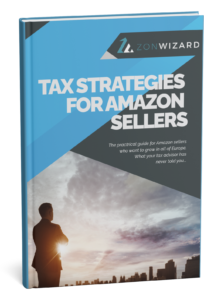
Thanks for this helpful tutorial.